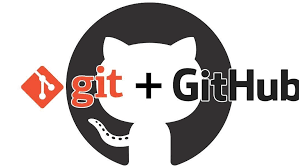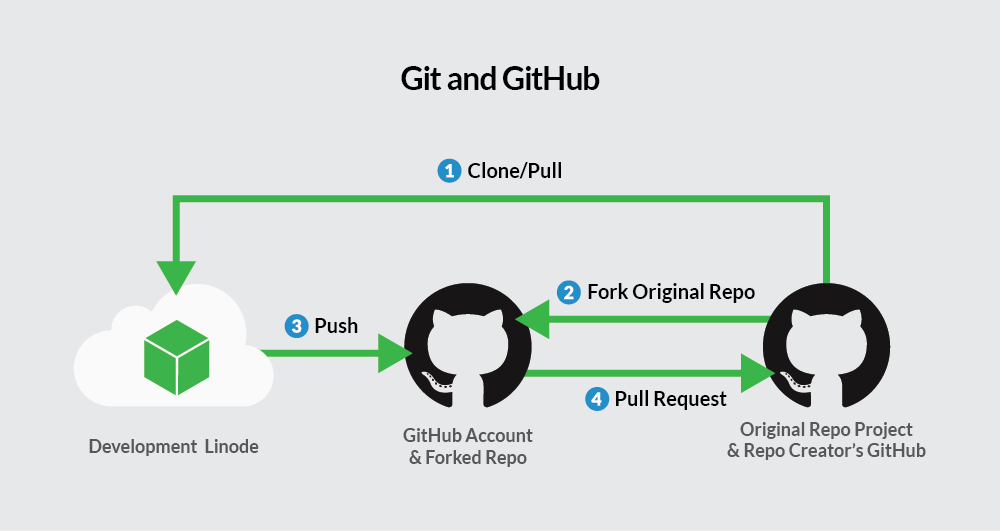Regardless of whether you’re an aspiring coder or simply checking out the realm of coding, Git and GitHub are two concepts you’ll constantly hear about. This tutorial will take you through what they do, why you need them, and how to start—no technical terms, just the fundamentals.
What is Git?
Git is a system for controlling versions. It’s like a time machine for your code. Whenever you modify a project, Git lets you store snapshots of the changes.
That means you can:
- Go back to a previous version if something breaks
- See who changed what and when
- Work on new features without affecting your main project
Example:
Suppose you’re authoring a novel. Every chapter you finish is committed as a version with Git. One day, you feel like revising Chapter 5 to have another plot twist. Later, you find that the original version was better.
With Git, you can simply switch back to the previous version of Chapter 5 without compromising the rest of your work. You can also view who changed what and when—particularly handy if you’re co-writing the book.
Git is like a version history for your manuscript, so you can try things out, edit, and collaborate without worrying about losing good content.
What is GitHub?
GitHub is a web-based platform that hosts your Git repositories (version-controlled projects). It makes it simple to collaborate, and it’s used by individuals, open-source communities, and businesses of all sizes.
With GitHub, you can:
- Host your code online
- Share projects with others
- Collaborate with teammates
- Make your work complete for future employers
Imagine GitHub is like Instagram for everyone’s code—you commit (git-push) your better shots (git-committed code), and others may view, comment, or even work on it.
Basic Git & GitHub Workflow:
-
- Make a project directory on your computer.
- Set up Git:
- Make a project directory on your computer.
git init
3.Make changes and save them (called a “commit”):
git add . git commit -m "Initial commit"
4.Create a GitHub repository (on github.com).
5.Connect your local project to GitHub:
git remote add origin https://github.com/yourusername/your-repo-name.git git push -u origin main
Congratulations! Your project is now online!
Common Git Commands:
| Command | Description |
|---|---|
| git init | Initializes a new Git repository |
| git add . | Stage all changes for commit |
| git commit -m “message” | Save your changes with a message |
| git status | Check which files are modified |
| git push | Push your code onto GitHub |
| git pull | Fetch the most updated version from GitHub |
Collaborating with Others:
When working in a team:
- You clone a repo (copy it to your machine)
- Make edits in a different “branch”
- Open a pull request to propose your edits
- Team members review and merge your code
This process prevents conflicts and keeps things tidy.
Final Tips:
- Practice getting familiar with Git on small projects
- Make commits significant (use descriptive messages)
- Don‘t be shy about experimenting—Git is your safety net
Recommended Resources:
Ready to begin? Make your first Git repository today, push it onto GitHub, and start your version-controlled journey like a pro!